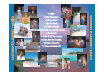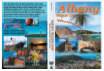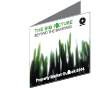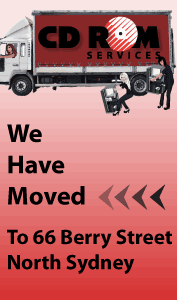CD & DVD Templates
Covers | Discs | Inlays | Sleeves | Slicks
These free DVD and CD templates provide a starting point for those of you designing your own disc artwork. Included in the selection are layouts for direct-to-disc printing, inlays, sleeves and slicks.
Our CD/DVD cover templates can be used in Disc Jewel cases.
It is essential to keep text at least 3 mm from the edge.
NOTE for Internet Explorer users:
If you download the EPS files using Internet Explorer, the files will be renamed from filename.
eps to filename.ps. You should manually change the name of the file back to .eps.
This problem does not occur if you download templates using FireFox for Windows or Safari for MacOSX.
For more information on this bug, see
Microsoft's Knowledge Base.
The print area of a CD, DVD or BluRay disc is within outer diameter of 114 mm the inner circle of 16 mm diameter.
Do not place text or important images within 3 mm of these limits, so although your background can cover the whole disc, please ensure that your text is within less than 108 mm outside and greater than 22 mm inside.
Where you want a background or image to go to the end of the disc, then you add 'bleed' which means you extend your image beyond the maximum print area of 116 mm outer area, and less than the 16 mm inner ring.
You do not even need to 'knock out' or show the centre hole as we automatically do not print it. Just make sure that no text is near the 16 mm inside and the 114 mm outside circle.
It is most IMPORTANT to remember to expand the fonts to outlines. If you are using Illustrator you select ALL the text, go to the 'Object' menu, choose "Expand' sub-menu, then choose the 'fill' and 'object' as required. You need to do this as we may not have the same font, and your image will then print incorrectly. Embedded fonts could cause problems if the artwork is opened in another graphic program.
If you do use reverse print (white on a dark background) please ensure that the text is at least 9 pt, and preferably bold, otherwise there is a risk that the print will be filled in.
Artwork not laid out properly could delay delivery, add layout costs and risk errors, but if you feel confused please ask us for friendly help.
We would rather help you in the beginning than fix a problem
We also offer a design service at reasonable prices, with minor work and FREE layout included in the printing price.
Email us a sample, preferably a high res. PDF to info@cdroms.com.au, and we can advise you on which printing methods are best suited to your job.