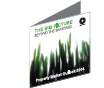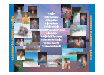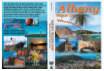Printing Options
Disc Printing
Whatever your requirements, be it covers, inlays, booklets, sleeves, slicks or direct-to-disc DVD / CD printing, we have a solution that will provide the results you want.
But first consider the following when deciding on what you want for your disc printing....
The whole surface of the disc printed?
A few years back we were unable to cover the whole surface of the disc with print, but now it is the normal for colour printing, (excluding the 16 mm hole in the middle, obviously.)
Some printing processes such as the cheaper black only allow only the larger centre area size (see details below).
Black or colour disc printing?
Printing BLACK is about ½ the cost of printing COLOUR on your discs, regardless of how many colours you require. i.e. colour printing, costs the same for 1 colour or 4 colours.
Designing your disc artwork
For best results, we always suggest using a professional designer, who will use professional design software. If you want to do it yourself, please use software that produces a high resolution PDF.
Once you have done the design to match our templates, leave it to us to lay out your design for printing at no extra cost.
Please check our web site for specifications and templates or just request us to email the relevant templates.
If you are unable to determine which template, choose the small hole ink-jet template and we can usually easily adapt it.
- The print area of a DVD or Blu Ray disc is within outer diameter of 114 mm the inner circle of 16 mm diameter.
- Do not place text or important images within 3 mm of these limits, so although your background can cover the whole disc, please ensure that your text is within less than 108 mm outside and greater than 22 mm inside.
- Where you want a background or image to go to the end of the disc, then you add 'bleed' which means you extend your image beyond the maximum print area of 116 mm outer area, and less than the 16 mm inner ring.
- You do not even need to 'knock out' or show the centre hole as we automatically do not print it. Just make sure that no text is near the 16 mm inside and the 114 mm outside circle.
- It is most IMPORTANT to remember to expand the fonts to outlines. If you are using Illustrator you select ALL the text, go to the 'Object' menu, choose "Expand' sub-menu, then choose the 'fill' and 'object' as required. You need to do this as we may not have the same font, and your image will then print incorrectly. Embedded fonts could cause problems if the artwork is opened in another graphic program.
- If you do use reverse print (white on a dark background) please ensure that the text is at least 9 pt, and preferably bold, otherwise there is a risk that the print will be filled in.
Artwork not laid out properly could delay delivery, add layout costs and risk errors, but if you feel confused please ask us for friendly help.
We would rather help you in the beginning than fix a problem.
We also offer a design service at reasonable prices, with minor work and FREE layout included in the printing price.
Email us a sample, preferably a high resolution PDF to info@cdroms.com.au, and we can advise you on which printing methods are best suited to your job.
Click here for a quick no-obligation quote by email
 Full colour Inkjet disc printing
Full colour Inkjet disc printing
- Overview
- Process uses a high resolution ink jet printer direct-to-disc.
- Best value for all quantities from 1 to thousands.
- Great for clear text, full colour images & photos giving a vibrant finish.
- Mainly with small (16 mm) centre hole, so that the entire disc is printable.
- The background is white, but it can be completely covered with ink.
- Suitable when fast turnaround is required.
- Suitable for small & large quantities.
- You can also have special glossy or semi-gloss discs which are more costly ink jet printing.
- Downloadable Templates for Inkjet Disc Printing
- Small Hole:
The INKJET printer uses CMYK ink nozzles to print directly onto the surface of discs. Inkjet can print in a wide colour range at 1,200 dpi, so it is suitable for graphics and photos,as well as text.Inkjet can print onto either a silver-white, matte white or glossy white disc surface. We advise clients to use inkjet whenever possible, as inkjet printing is least likely to cause the disc to wobble at high read speeds in some players.
- The print area of a CD is within an outer diameter of 118 mm the inner circle of 16 mm diameter.
- Do not place text or important images within 3 mm of these limits, so although your background can cover the whole disc, please ensure that your text is within less than 112 mm outside and greater than 22 mm inside.
- Where you want a background or image to go to the end of the disc, then you add 'bleed' which means you extend your image beyond the maximum print area of 118 mm outer area, and less than the 16 mm inner ring.
- You do not even need to 'knock out' or show the centre hole as we automatically do not print it. Just make sure that no text is near the 16 mm inside and the 118 mm outside circle.
- It is most IMPORTANT to remember to expand the fonts to outlines. If you are using Illustrator you select ALL the text, go to the 'Object' menu, choose "Expand' sub-menu, then choose the 'fill' and 'object' as required. You need to do this as we may not have the same font, and your image will then print incorrectly. Embedded fonts could cause problems if the artwork is opened in another graphic program.
- If you do use reverse print (white on a dark background) please ensure that the text is at least 9 pt, and preferably bold, otherwise there is a risk that the print will be filled in.
- Artwork not laid out properly could delay delivery, add layout costs and risk errors, but if you feel confused please ask us for friendly help.
- We would rather help you in the beginning than fix a problem
- We also offer a design service at reasonable prices, with minor work and FREE layout included in the printing price.
- Email us a sample, preferably a high res. PDF to info@cdroms.com.au, and we can advise you on which printing methods are best suited to your job.
- What is bleed? Bleed means that you need to extend the area of your disc artwork beyond the template border so it is not exactly the same size as the template. The area beyond the template or the edge of the disc (the bleed) does not print, but it ensures that the disc print does not have edges of white surface showing where there should be print.
- The inkjet printer does not re-produce heavily saturated-colour areas very well, ie; if a solid black and red are close together, a lot of wet ink is being laid down in the same area which will result in the colours running together as it dries.
- Inkjet printing although great for both text and pictures, is sometimes not suitable for large areas of dark colour, such as black, especially when they contain reverse print. If you do use reverse print (white on a dark background) please ensure that the text is at least 9 pt, and preferably bold, otherwise there is a risk that the print will be filled in.
- Artwork needs to be at least 300 dpi. Images from a website are NOT suitable for inkjet printing (Screen resolution is only 72 dots per inch and print resolution is over 300 dots per inch (dpi)), usually 1200 dpi. If we try to print from the web at 72 dpi the result is an unprofessional, fuzzy print with unreadable text.
- Make sure you supply your artwork with relevant images and fonts, or outline the fonts. We have found that embedded fonts could cause problems if the artwork is opened in another graphic program.
- Please make sure the key lines (template circles) on your artwork are NOT printable, or can be easily removed. (Our templates have the key lines set for viewing and positional purposes only.)
- Inkjet is printed CMYK, not PMS, but it can be quite accurate at matching some PMS colours.
- We cannot print metallic or fluorescent colours with inkjet.
- Although our graphic designers are extremely capable, remember that you are printing on a disc, so the result will not be exactly the same as paper. Also every printer, even of the same brand prints a little differently, so precise colour matching is not always possible.
- Please supply your artwork in one of the following programs or formats - Illustrator, Photoshop, InDesign, Quark Express or a best of all a high resolution PDF with fonts and images embedded. However we are unable to make any changes to your art when supplied as a PDF.
- We can accept high-res jpgs as long as the artwork is setup correctly, as we cannot make any adjustments to jpg files. We can also accept artwork created on an Apple Macintosh. However fonts are not transferable to Windows unless outlined.
ARTWORK NOT TO SPECIFICATION WILL DELAY DELIVERY, ADD COSTS AND RISK ERRORS.

Click Here for an obligation free quote, or call us on 02 9954 9885 for advice.
Black Thermal printing
- Overview
- Monochrome or Colour Thermal Printing Direct-to-Disc Template
- Process uses a Rimage printer direct-to-disc.
- Monochrome black at 300 dpi with 16 shades of grey.
- Best for text and logos.
- The cheapest option at about ½ the cost of colour.
- Only available as large hole, i.e. 38mm clear centre.
- The background can be silver or white.
- Not suitable for large blocks of printing greater than 5 mm thick.
- Fast & suitable for any quantity.
- Downloadable Templates for Black Thermal Disc Printing
- Small Hole:
- Mono thermal printing, usually just black, is produced by using minute amounts of heat (that's why its called thermal printing) to the transfer the images from a carbon coated ribbon to the disc surface. CD-ROM Services have over 2 dozen automatic specialist Rimage thermal printers, that can either burn, burn and print, or just print your disc automatically. Black thermal printing is the best process for printing archival discs.
- The printable area of the disc: 116 mm X 116 mm.
- Allow for a 40 mm circle in the centre of the disc – we CANNOT print in this area
- THE RIMAGE CANNOT PRINT SOLID AREAS GREATER THAN 15MM. (The ribbon creases when it is trying to transfer ink to a large area which affects your print.)
- Do not allow your artwork to extend beyond the specified template area, ie; do NOT supply artwork with bleed, or place a square image onto the template without cutting it to size.
- Artwork needs to be at least 300 dpi. Images from a website are NOT suitable. (Screen resolution is only 72 dots per inch and print resolution is 300 dots per inch. If we try to print from the web at 72 dpi the result is an unprofessional, fuzzy print with unreadable text.)
- Make sure you supply your artwork with relevant images and fonts, or outline the fonts.
- Do not use colour images or coloured text. Solid black or 16 shades of grey scale only.
- Photographic images are not always suitable –Rimage monochrome printing does not reproduce photographic detail accurately.
- Please make sure the keylines (template circles) on your artwork are NOT printable, or can be easily removed. (Our templates have the keylines set for viewing and positional purposes only.)
- Any text smaller than 5pt may be illegible.
- The Rimage is capable of printing an individual bar code or serialised number on each disc, at extra cost.
- It is possible to overprint pre-screenprinted discs with customised information.
- Please supply your artwork in one of the following programs or formats - Illustrator, Photoshop, InDesign, Corel Draw, Powerpoint or a PDF with fonts and images embedded.
- We can accept high-res JPGs as long as the artwork is setup correctly, as we cannot make any adjustments to JPG files.
- We can also accept artwork created on MAC however fonts are not transferable to Windows unless outlined.
CD-ROM Services policy is not to print customer supplied media, as we cannot be sure that the media is compatible with our printing process.
 Full colour Screen Printing
Full colour Screen Printing
- Screen printing
- Screen Printing for Replicated Discs
- Process uses films & screens onto recordable discs.
- Discs can be pre-printed in advance in either full process colour or spot (PMS) colours.
- Available with both large & almost small centre hole
- Turnaround approximately 1 week.
- Good for close PMS colour matching and large quantities.
- The background can be silver, white or any colour.
- Metallic colours can be printed, at extra cost.
- Costly for under 500 prints.
- Downloadable Templates for Screen Disc Printing
- Small Hole:
The following specs are applicable to both screen and offset printing:
- The printable area for REPLICATED or pressed discs: 116mm x 116mm.
- Allow for either a 38 mm or 23 mm circle in the centre of the disc – we CANNOT print in this area.
- Any print between 23 & 38 mm will appear paler as there is no metallised area behind it. (We are printing onto the clear, inner hub).
- The printable area for RECORDABLE discs: 116mm x 116mm.
- Allow for a 38 mm circle in the centre of the disc – we CANNOT print in this area.
- Do not allow your artwork to extend beyond the specified template area, ie; do not supply artwork with bleed, or place a square image onto the template without cutting it to size.
- We require registration marks in each corner and the centre of the artwork. (registration marks are already included on our templates).
- Artwork needs to be at least 300dpi. Images from a website are NOT suitable. (screen resolution is only 72 dots per inch and print resolution is 300 dots per inch. If we try to print from the web at 72 dpi the result is an unprofessional, fuzzy print with unreadable text.)
- Make sure you supply your artwork with relevant images and fonts, or outline the fonts.
- If possible, use only Postscript fonts from the Adobe or Linotype library.
- Please make sure the keylines (template circles) on your artwork are NOT printable, or can be easily removed.(Our templates have the keylines set for viewing and positional purposes only.)
- For image and line elements, trapping of approximately 0.15mm is required for register tolerance.(trapping is extending the size of the above elements so colours slightly overlap).
- Minimum font size is 5 point (line weight minimum 0.10mm)
- When using vignettes (tonal range fades), please make sure that the range is no more than 40%. e.g. 30% to 70% will work but 0% to 100% will fail. When a vignette fails, it appears to have severe steps in the tonal degration. Smooth gradation is only possible with offset printing (not screen).
- Discs can be printed in either full colour process CMYK or spot/PMS (Pantone) colours.
- Please ensure that CMYK artwork has been converted to PMS colours if full colour is NOT required, and provide a proof with PMS colours clearly labelled.
- Printing on discs even with a white underlay may not give exact colour matching due to the print process, and the fact that we are printing on a plastic /metal material, the disc.
- Resolution of CMYK screenprinting is 200dpi.
- Fluorescent or metallic colours ARE possible with screenprinting - extra costs will apply.
- Please supply your artwork in one of the following programs or formats - Illustrator,InDesign, Quark Express or a PDF.
- Photoshop is not acceptable owing to the way it stores images, resulting in reduced edge sharpness which is not useful for output to film.
- When generating a composite PDF document, it is essential to use Distiller from the Adobe 5 Bundle (or higher), as this is the only way to produce a high-quality PDF version.
- We can also accept artwork created on MAC however fonts are not transferable to Windows unless outlined.
 Colour Thermal Printing
Colour Thermal Printing
- Overview
- Process uses a Rimage Everest printer direct-to-disc.
- Good for full colour images & photos, giving a vibrant finish, but text is not so clear.
- Available only as large hole i.e. 38mm clear centre.
- Is slow & and rather costly and only suitable for small quantities.
- The background is silver or white.
- Now mostly replaced by faster high quality ink-jet printing.
- Downloadable Templates for Colour Thermal Printing
- Small Hole:
- The printable area of the disc: 116 mm X 116 mm.
- Allow for a 40 mm circle in the centre of the disc – we CANNOT print in this area
- THE RIMAGE CANNOT PRINT SOLID AREAS GREATER THAN 15MM. (The ribbon creases when it is trying to transfer ink to a large area which affects your print.)
- Do not allow your artwork to extend beyond the specified template area, ie; do NOT supply artwork with bleed, or place a square image onto the template without cutting it to size.
- Artwork needs to be at least 300 dpi. Images from a website are NOT suitable. (Screen resolution is only 72 dots per inch and print resolution is 300 dots per inch. If we try to print from the web at 72 dpi the result is an unprofessional, fuzzy print with unreadable text.)
- Make sure you supply your artwork with relevant images and fonts, or outline the fonts.
- Please make sure the keylines (template circles) on your artwork are NOT printable, or can be easily removed. (Our templates have the keylines set for viewing and positional purposes only.)
- Any text smaller than 5pt may be illegible.
- The Rimage is capable of printing an individual bar code or serialised number on each disc, at extra cost.
- It is possible to overprint pre-screenprinted discs with customised information.
- Please supply your artwork in one of the following programs or formats - Illustrator, Photoshop, InDesign, Corel Draw, Powerpoint or a PDF with fonts and images embedded.
- We can accept high-res JPGs as long as the artwork is setup correctly, as we cannot make any adjustments to JPG files.
- We can also accept artwork created on MAC however fonts are not transferable to Windows unless outlined.
Disc Printing Templates
These free DVD / CD templates provide a starting point for those of you designing your own disc artwork. Included in the selection are layouts for direct-to-disc printing, inlays, sleeves and slicks.
Our DVD / CD cover templates can be used in Disc Jewel cases.
It is essential to keep text at least 3 mm from the edge.
NOTE for Internet Explorer users:
If you download the EPS files using Internet Explorer, the files will be renamed from filename. eps to filename.ps. You should manually change the name of the file back to .eps. This problem does not occur if you download templates using FireFox for Windows or Safari for MacOSX. For more information on this bug, see Microsoft's Knowledge Base.
Cover / Inlay Printing
What is the difference between a Cover and an Inlay
The cover is the front piece of artwork or printing found in CS cases and may be single sides, double sides or even a little booklet (for example a booklet of song lrics on a music CD. The inlay is the piece of paper found at the back of the CD (between the cd tray and the back of the CD case. It is only printed on one side since the CD tray always covers one side of it.
Designing your disc artwork
We always suggest using a professional designer to design your CD/ DVD covers and other printed material.
Using software such as Adobe Illustrator or Photoshop, they will create high resolution artwork ensuring your printed DVD/CD covers, inlays and booklets are of the best possible quality.
If you'd prefer to do it yourself, please use software that can produce high resolution PDFs. Although use of our free layout templates is not required, you may find they provide a great starting point.
If you decide to have your artwork professionally created, we offer design services at reasonable prices. Minor work is included in the printing cost.
If you have any questions remember, our expert advice is free and always without obligation. Feel free to email us a sample; preferably a high resolution PDF and we can advise you on how to proceed.
Quality and value
When printing, unless otherwise instructed, we will choose the method that will give you the best finished product at the lowest possible price. These include:
- Laser printing
- We print onto 160 gsm stock using our 1200 dpi colour laser printers.
- This method allows us to print, cut and score quickly resulting in a fast turnaround for you.
- Laserkote printed discs can be printed on the same machine as your inlays, covers and sleeves, resulting in a better colour match.
- Note: Slight colour and shading variations may occur due to printing on different materials.
- Commercial offset printing
- For larger quantities we print on a commercial offset printing press, printing direct from computer to plate. This may take 2 weeks to supply but is a more cost effective solution for higher volumes.
Suggestions to ensure your artwork works!
Do not place text or important images within 3 mm of these end of the art, so although your background can cover the whole disc, please ensure that your text is within more than 3 mm inside the cutting area.
Digital printers or copying machines cannot print with the accuracy of commercial presses where there are long setup times for long runs. Similarly guillotines and cutters are accurate to a millimeter or two. This means that if your design has a border or frame, it can be difficult to place it in the exact position. Allow a good few millimeters outside the frame or border so that slight differences will not be noticeable.
Where you want a background or image to go to the end of the cover or inlay, then you add 'bleed' which means you extend your image beyond the maximum print area. We like bleed because it is easier to trim.
It is most IMPORTANT to remember to expand the fonts to outlines. If you are using Illustrator you select ALL the text, go to the 'Object' menu, choose "Expand' sub-menu, then choose the 'fill' and 'object' as required. You need to do this as we may not have the same font, and your image will then print incorrectly.
Embedded fonts could cause problems if the artwork is opened in another graphic program.
If you do use reverse print (white on a dark background) please ensure that the text is at least 9 pt, and preferably bold, otherwise there is a risk that the print will be filled in.
Artwork not laid out properly could delay delivery, add layout costs and risk errors, but if you feel confused please ask us for friendly help.
We would rather help you in the beginning than fix a problem later.
We can provide design services for $90 per hour.
Safe Secure Backup
To ensure that client artwork is stored safely for many years, we use BaQapp technology running on the low cost BaQappBoxx that protects artwork from Ransomware, creates an offsite encrypted backup, and reports to us that all backups are up to date.
Click Here for information on protecting your data from Ransomware by enuring that your backups are secure.
Prices
Measurements
- Single-sided (1pp) CD COVERS: 121 mm x 121 mm.
- Double-sided (2pp) CD COVERS: 121 mm x 121 mm.
- 4-page (4pp) CD BOOKLETS: 120 mm x 240 mm.
- 6-page (6pp) CD BOOKLETS: 120 mm x 362 mm.
- Rear CD Tray inlay: 118 mm x 150 mm.
The first 6mm and the last 6mm of the 150mm are the spines that print down the sides of the inlay (see templates).
Suggestions to ensure your artwork works
Do not place text or important images within 3 mm of these end of the art, so although your background can cover the whole disc, please ensure that your text is within more than 3 mm inside the cutting area.
Digital printers or copying machines cannot print with the accuracy of commercial presses where there are long setup times for long runs. Similarly guillotines and cutters are accurate to a millimeter or two. This means that if your design has a border or frame, it can be difficult to place it in the exact position. Allow a good few millimeters outside the frame or border so that slight differences will not be noticeable.
- SUPPLY ARTWORK WITH A 3-4MM BLEED BEYOND THE INNER AND OUTER DIAMETERS.
- This means that you need to extend the area of your background beyond the template border so it is not exactly the same size as the template. The area beyond the template (the bleed) will not print, but it ensures that the covers do not have edges of white paper showing. We like bleed because it is easier to trim.
- It is most IMPORTANT to remember to expand the fonts to outlines. If you are using Illustrator you select ALL the text, go to the 'Object' menu, choose "Expand' sub-menu, then choose the 'fill' and 'object' as required. You need to do this as we may not have the same font, and unless you have outlined text, your image will not print correctly.
- Embedded fonts could cause problems if the artwork is opened in another graphic program.
- If you do use reverse print (white on a dark background) please ensure that the text is at least 9 pt, and preferably bold, otherwise there is a risk that the print will be filled in.
- Artwork not laid out properly could delay delivery, add layout costs and risk errors, but if you feel confused please ask us for friendly help.
- We would rather help you in the beginning than fix a problem.
Resolution
Artwork needs to be at least 300dpi (dots per inch).
Images from a website are NOT suitable as screen resolution is only 72dpi. Use of low resolution images will result in unprofessional, fuzzy print with unreadable text.
Colours
Covers are printed using CMYK, not PMS. Although CMYK can be quite accurate at matching some PMS colours, precise colour matching is not always possible.
To achieve a rich, dark black, please ensure black areas are 100%C + 100%Y + 100%M + 100%K. i e; do not have 100%K (black) and no percentage of the other colours)
Please make sure the keylines (template borders) on your artwork are NOT printable, or can be easily removed. (Our templates have the keylines set for viewing and positional purposes only).
Suitable formats & supporting files
Please supply your artwork in one of the following programs or formats - Illustrator, Photoshop, InDesign, Quark Express or a PDF with fonts and images outlined. We have found that embedded fonts could cause problems if the artwork is opened in another graphic program.
We can accept high-res jpgs as long as the artwork is setup correctly as we cannot make any a djustments to jpg files.
Ensure you supply artwork with relevant images and fonts, or outline the fonts.
We can accept artwork created on MAC however fonts are not transferable to Windows unless outlined.
Card Sleeve Printing
What is a Card Sleeve
A card sleeve is an envelope that can be used as an alternative to a plastic case for DVD's / CD's. The card sleeves are printed on heavy card stock and can be printed on both faces.
Click Here for an obligation free quote, or call us on 02 9954 9885 for advice.
Designing your disc artwork
We always suggest using a professional designer to design your DVD / CD covers and other printed material.
Using software such as Adobe Illustrator or Photoshop, they will create high resolution artwork ensuring your printed DVD / CD covers, inlays and booklets are of the best possible quality.
If you'd prefer to do it yourself, please use software that can produce high resolution PDFs. Although use of our free layout templates is not required, you may find they provide a great starting point.
If you decide to have your artwork professionally created, we offer design services at reasonable prices. Minor work is included in the printing cost.
If you have any questions remember, our expert advice is free and always without obligation. Feel free to email us a sample; preferably a high resolution PDF and we can advise you on how to proceed.
Quality and value
When printing, unless otherwise instructed, we will choose the method that will give you the best finished product at the lowest possible price. These include:
- Laser printing
- We print onto 160 gsm stock using our 1200 dpi colour laser printers.
- This method allows us to print, cut and score quickly resulting in a fast turnaround for you.
- Laserkote printed discs can be printed on the same machine as your inlays, covers and sleeves, resulting in a better colour match.
- Note: Slight colour and shading variations may occur due to printing on different materials.
- Commercial offset printing
- For larger quantities we print on a commercial offset printing press, printing direct from computer to plate. This may take 2 weeks to supply but is a more cost effective solution for higher volumes.
Suggestions to ensure your artwork works!
Do not place text or important images within 3 mm of these end of the art, so although your background can cover the whole disc, please ensure that your text is within more than 3 mm inside the cutting area.
Digital printers or copying machines cannot print with the accuracy of commercial presses where there are long setup times for long runs. Similarly guillotines and cutters are accurate to a millimeter or two. This means that if your design has a border or frame, it can be difficult to place it in the exact position. Allow a good few millimeters outside the frame or border so that slight differences will not be noticeable.
Where you want a background or image to go to the end of the cover or inlay, then you add 'bleed' which means you extend your image beyond the maximum print area. We like bleed because it is easier to trim.
It is most IMPORTANT to remember to expand the fonts to outlines. If you are using Illustrator you select ALL the text, go to the 'Object' menu, choose "Expand' sub-menu, then choose the 'fill' and 'object' as required. You need to do this as we may not have the same font, and your image will then print incorrectly.
Embedded fonts could cause problems if the artwork is opened in another graphic program.
If you do use reverse print (white on a dark background) please ensure that the text is at least 9 pt, and preferably bold, otherwise there is a risk that the print will be filled in.
Artwork not laid out properly could delay delivery, add layout costs and risk errors, but if you feel confused please ask us for friendly help.
We would rather help you in the beginning than fix a problem
We can provide design services for $90 per hour.
Safe Secure Backup
To ensure that client artwork is stored safely for many years, we use BaQapp technology running on the low cost BaQappBoxx that protects artwork from Ransomware, creates an offsite encrypted backup, and reports to us that all backups are up to date.
Click Here for information on protecting your data from Ransomware by enuring that your backups are secure.
DVD Slick Printing
What is a DVD Slick?
A DVD Slick is the paper that slides into the exterior of the DVD case and may be printed on eithger side. We offer several templates for your pinted material, as shown on the right.
Designing your disc artwork
We always suggest using a professional designer to design your CD/ DVD covers and other printed material.
Using software such as Adobe Illustrator or Photoshop, they will create high resolution artwork ensuring your printed DVD/CD covers, inlays and booklets are of the best possible quality.
If you'd prefer to do it yourself, please use software that can produce high resolution PDFs. Although use of our free layout templates is not required, you may find they provide a great starting point.
If you decide to have your artwork professionally created, we offer design services at reasonable prices. Minor work is included in the printing cost.
If you have any questions remember, our expert advice is free and always without obligation. Feel free to email us a sample; preferably a high resolution PDF and we can advise you on how to proceed.
Quality and value
When printing, unless otherwise instructed, we will choose the method that will give you the best finished product at the lowest possible price. These include:
- Laser printing
- We print onto 160 gsm stock using our 1200 dpi colour laser printers.
- This method allows us to print, cut and score quickly resulting in a fast turnaround for you.
- Laserkote printed discs can be printed on the same machine as your inlays, covers and sleeves, resulting in a better colour match.
- Note: Slight colour and shading variations may occur due to printing on different materials.
- Commercial offset printing
- For larger quantities we print on a commercial offset printing press, printing direct from computer to plate. This may take 2 weeks to supply but is a more cost effective solution for higher volumes.
Suggestions to ensure your artwork works!
Do not place text or important images within 3 mm of these end of the art, so although your background can cover the whole disc, please ensure that your text is within more than 3 mm inside the cutting area.
Digital printers or copying machines cannot print with the accuracy of commercial presses where there are long setup times for long runs. Similarly guillotines and cutters are accurate to a millimeter or two. This means that if your design has a border or frame, it can be difficult to place it in the exact position. Allow a good few millimeters outside the frame or border so that slight differences will not be noticeable.
Where you want a background or image to go to the end of the cover or inlay, then you add 'bleed' which means you extend your image beyond the maximum print area. We like bleed because it is easier to trim.
It is most IMPORTANT to remember to expand the fonts to outlines. If you are using Illustrator you select ALL the text, go to the 'Object' menu, choose "Expand' sub-menu, then choose the 'fill' and 'object' as required. You need to do this as we may not have the same font, and your image will then print incorrectly.
Embedded fonts could cause problems if the artwork is opened in another graphic program.
If you do use reverse print (white on a dark background) please ensure that the text is at least 9 pt, and preferably bold, otherwise there is a risk that the print will be filled in.
Artwork not laid out properly could delay delivery, add layout costs and risk errors, but if you feel confused please ask us for friendly help.
We would rather help you in the beginning than fix a problem
We can provide design services for $90 per hour.
Safe Secure Backup
To ensure that client artwork is stored safely for many years, we use BaQapp technology running on the low cost BaQappBoxx that protects artwork from Ransomware, creates an offsite encrypted backup, and reports to us that all backups are up to date.
Click Here for information on protecting your data from Ransomware by enuring that your backups are secure.
All Templates
Disc Printing Templates
CD Covers / Inlays / Sleeves Printing Templates
DVD Slick Printing Templates
Special Printing
- Individually customised discs
- Method: Discs are individually printed with different data, either manually or for large runs from a database e.g. each disc with personalised name, version number etc.
- Replicated card-shaped & 8cm CDs
- Method: Screen-printed
- Minimum cost effective run is 500.
- Card-shaped & 8 cm CD-R
- Suitable for short run duplication using specially shaped Laserkote labels.
- Please note: Supplies of recordable shaped discs are difficult to find - please check availability with us.
- Replicated discs
- Method: Screen printing & offset printing
- Direct to replicated discs with screens or plates
- Full colour is included with replication costs.
- Covers, inlays & booklets
- Method: Short runs - high resolution laser printer
- Method: Larger runs - offset printing
- DVD slicks
- Method: Short runs - high resolution laser printer
- Method: Larger runs - offset printing
- Cardboard sleeves
- Printed full colour
- We have no minimum quantity, but the cost per unit for 500 is far less than the cost for just a few. Allow at least a week for printed cardboard sleeves.
- Safe Secure Backup
- To ensure that client artwork is stored safely for many years, we use BaQapp technology running on the low cost BaQapp that protects artwork from Ransomware, creates both an on-site and offsite encrypted backup, and reports to us that all backups are up to date.