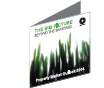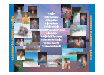CD Duplication
CD Duplication
CD Duplication is the process of copying data from one master or original CD to multiple discs. The data is recorded using CD writers and transferred onto recordable blank CD-R media. This process is also described as CD burning, CD Duplicating or cutting a CD.
As Australia's most experienced and professional media duplicators with 25 years duplicating discs, you can be assured that whatever duplication services you require, we can help. Our wide range of service offerings are designed to make the process of duplicating your CDs as easy as possible for you and we can also take care of all your pre-mastering, disc printing, packaging plus cover and inlay printing requirements. All CD duplication is done in house, we do not outsource, so you deal directly with the experts.
CLICK HERE FOR A PERSONALISED QUOTE
Guaranteed quality
We only burn onto premium brand, licensed discs to ensure that your CDs will be compatible with all players, and that they last a very, very long time. The last thing that you want, is to produce 100s of discs and then have your users unhappy because they do not work. Further quality information.
Our over 60 years disc duplicating experience between our 3 senior staff ensure that your discs will always work! CD-ROM Services have huge capacity to duplicate discs, which means that we have the resources to fully verify every disc, ensuring unmatched quality control.
Timely service
Turnaround time for CD duplication is usually 1-3 days, giving us time to plan and check everything is supplied correctly. This will vary depending on quantity ordered and the type of label printing required, but can often be produced within the same day. For large jobs we suggest that you send us the artwork for the disc as it can be printed first, then burning with our huge automated capacity can be done fast.
With over 20 robots to duplicate discs, 4 different disc printing processes to help you obtain the result you want, High resolution digital printers, trimmers and cutters to produce inlays in-house, and wide selection of cases on hand, all coordinated by experienced staff and management. CD-ROM Services Pty Ltd deliver on-time, every-time!
Convenient location
CD-ROM Services are conveniently located on the First Floor at 66 Berry Street, North Sydney with easy access, street parking, and near trains and buses. Clients are welcome to visit and see our facilities. Alternatively, delivery is available Australia wide.
Save with multiple masters!
Multiple Master discounts apply for duplicates of multiple masters where more than 50 copies of each is required.
This means that CD-ROM Services charge for the total number of CDs duplicated at the same time. For example, if 100 copies of 4 originals were required, we would base our charge on the total number, 400 discs, and charge you just $1.40 per burning (when discs supplied by CD-ROM Services).
Additional charges (at $90 per hour) may apply for setting up artwork files for multiple masters.
CD replication is the process of stamping CDs, where the disc is manufactured in a press, after making a glass master, and then coated and printed. It is used for larger quantities, as it is cheaper than duplicating after you have covered your set-up costs, but takes longer.
CD duplication vs replication
There are stories put out by suppliers who do not offer duplication services, claiming that replicated CDs are superior in compatibility to duplicated CDs.
This may have been true over 15 years ago, because some now very very very old CD players were not designed to run duplicated or recordable CD-R, but all modern CD players will play duplicated CDs and DVD as well as replicated CD and DVDs.
The truth is that if a quality recordable disc is used, it will work everywhere and last as long as a properly produced replicated disc.
If you want a disc to last for almost for-ever, ask us about M-DISC DVDs and Blu-ray discs that are made from a stone like substance and will last up to 1,000 years.
Specifications for CD-ROM Data master discs
Choose the correct mode
Most data CDs should be recorded Mode 1, rather than Mode 2XA.Data on a CD-ROM is stored in sectors, or blocks of data. Each sector holds 2,352 bytes of data.
Structure of a Mode 1 disc:
- 16 bytes of data is used to identify to the CD-ROM reader the location and identity of the block.
- Then follows 2,048 bytes of user data.
- There is also 304 bytes of extra error correction, above and beyond the standard error correction that exists on all CDs. This is needed because data CD-ROMs are less tolerant to faults than audio CDs.
On a Mode 2XA disc, the extra error correction is dispensed with, allowing 2,336 bytes of user data per sector. This means that because a disc can rotate at only a finite speed, you can read more data per rotation from a Mode 2XA disc than from a Mode 1 disc, making a Mode 2XA disc ideal for multimedia applications, such as QuickTime and MPEG video playback, where high reading speed is critical. But it is at the expense of the extra error correction given by the Mode 1 format.
Therefore, static data (such as text documents, PDFs, graphics, HTML, PowerPoint presentations, etc) should always be recorded Mode 1. Video files, and Enhanced CDs (CDs containing both CD Audio and CD-ROM data) should always be recorded Mode 2XA.
Check your content
We do not check your data discs before duplicating. It is your responsibility to check whether the content of your discs works well on a variety of players, and on a variety of different computers and operating systems.
- If you have images in a presentation, such as a PowerPoint file, make sure that the images are embedded in the file, not just linked to a file on your local system.
- Use standard system fonts. If you use an unusual font, check to see what happens if you play your discs in a computer that doesn't have the font you've used.
- If you're making your disc playable on Windows and Macintosh computers, make sure that it works both on Mac OS9 and MacOSX.
- For very high compatibility, keep file names to the old MS-DOS naming system of eight characters plus a three letter extension.
- If you must use long filenames, keep names to less than 31 characters to ensure compatibility with MacOS9 and earlier. Even if you are not concerned about compatibility with Macintosh computers, keep file names shorter than 64 characters to ensure compatibility with older versions of Windows operating system.
- Use only alpha-numeric characters in the file names. The underscore (_) and hyphen (-) are also acceptable.
- Avoid other characters. The slash symbol (/) popularly used in Macintosh file names is incompatible with MS-DOS and Windows operating systems. The other Macintosh habit of putting spaces at the beginning or end of file names is also incompatible with MS-DOS and Windows.
- Auto-Run, which automatically launches specific files or folders, works on most older Windows computers such as those running Windows XP, but Auto-Run does NOT work reliably on Windows 7 or 8 computers and does NOT work at all on Macintosh computers.
- For multimedia content, avoid less popular playback formats unless you're sure that your recipients can play them.
Do not use Packet-Writing
Packet-written CDs, such as those written by Adaptec's Direct-CD and Nero's InCD, are NOT suitable for duplication. If you supply a packet-written disc, it will always need to be remastered. Additional charges may apply and additional turnaround time will needed.
Alternative data formats
If you are unable to supply a data CD, you can also supply data in the following ways (Additional charges may apply, and you will need to allow extra time.)
In order for us to complete your duplication job accurately, unless you supply us with a ready-to-duplicate disc, you must check the master disc before we proceed.
Alternative ways of supplying data to us include:
- FTP
- DropBox, We Transfer, Hightail
- USB drive
- SD Card
See also: Specifications for all master discs
Specifications for Audio CD masters
Supply your disc as you would like it to play
The master audio CD should be supplied with tracks in the correct sequence, ready to play. We can re-arrange your masters, and can also edit your audio, but extra charges will apply, and you will have to allow extra time to check any re-mastered discs.
Check your content
We spot-check all audio CD masters, but we are unable to thoroughly check audio CDs before burning. Check that there are no glitches resulting from a bad burn. Check also that the spacing between tracks is correct.
Check Copyright
Unless you own the copyright on both the performance and the content, you will need to show us that you have written permission from the copyright owner, or a licence from AMCOS, the Australasian Mechanical Copyright Owners' Society. See our Copyright page for more details.
Alternative audio formats
If you are unable to supply an audio CD or a data CD, you can also supply audio on the following formats (additional charges and additional turnaround time may apply):
In order for us to complete your duplication job accurately, unless you supply us with a ready-to-duplicate disc, you must check the master disc before we proceed.
DAT (Digital Audio Tape):
- DATs may be sampled at 32, 44.1 or 48 kHz, but for highest quality transfer to CD, 44.1 kHz is preferred.
- Please use new tapes where possible.
- Please record silence for at least 30 seconds before the start of the first track of audio.
- Start IDs should be present to indicate where you want tracks to change on the CD.
Mini Disc:
- You should have tracks on the Mini Disc correspond to where you want the tracks on the CD.
- Standard Play is preferred, but Long Play (MDLP2 or MDLP4) is available . HI-MD is currently not available.
- If you have a HI-MD disc to be transferred, you will also need to supply a HI-MD player.
WAV or AIFF files on disc:
- Any sample rate up to 96 kHz.
MP3 files:
- On disc, USB flash memory or via email or FTP.
Quarter inch analogue open reel tape:
- Without dbx or Dolby noise-reduction
- The following tape speeds are available:
- 4.76 cm/s (1 7/8 ips)
- 9.5 cm/s (3 3/4 ips)
- 19.05 cm/s (7 1/2 ips)
- 38.1 cm/s (15 ips)
- The following recording formats are available:
- Full track mono
- Half track mono or stereo
- Quarter track mono or stereo
PCM on Betamax:
- Sony 501 or compatible, PAL only.
Audio Cassette:
- Audio can be transferred from a standard audio-cassette, but this is not recommended (if there is any higher-quality alternative) due to the generally inferior quality of cassettes and the compatibility problems associated with phase alignment and Dolby playback level.
Click here to see instructions for creating an Audio CD Master using Nero.
Blank CD's
Discs are not created equal
CD-ROM Services sells and uses only quality licensed discs, almost exclusively from Taiyo Yuden, the inventor of recordable CDs and the brand professionals prefer worldwide.
Click Here for an obligation free quote, or call us on 02 9954 9885 for advice.
Taiyo Yuden (now owned by the Victor Company) is the only Japanese company still making blank discs, who together with Philips and Sony invented the recordable discs. Taiyo Yuden do not market to the general public, supplying most of their high grade production to select duplicators such as ourselves.
A good comparison would be like comparing Michelin tyres to others. With Michelin you pay more, but you getting a safer known higher standard material.
Verbatim discs are also available. These are the only 2 brands that we trust completely.
We supply blank Taiyo Yuden and Verbatim discs in bulk for orders over 100 units, plus packing and shipping by TNT couriers.
Smaller quantities (less than 100) can be collected after phoning first Monday to Friday 9:00 am to 5:00 pm from our offices at Suite 7, 108 Bronte Road, Bondi Junction, NSW 2022
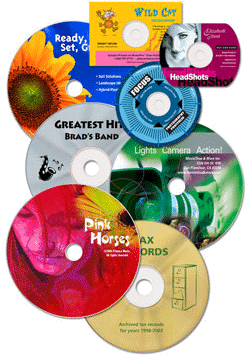
Printable Discs
DVDs / CDs and CDRs are available with a variety of printing surfaces such as inkjet silver, inkjet white, thermal, and screen printable. If disc printing is required, we can usually have them for you within a day or two of approving a sample.
What makes a good disc?
In a nutshell...low BLER (Block Error Rates) in recordings.
A low BLER means the disc is:
- more likely to play on more players especially older players
- more likely to be useable over a longer period - improved longevity
- less likely to fail when burning
Taiyo Yuden's BLER is usually about 1, Verbatim 1.5 and cheap media, even from so called good brands 40 to 60. This is because many well known brands do not manufacture their own media. They buy from the cheapest source, then re brand it. House brands or unbranded media usually have higher BLER rates again.
Archival Discs
CD-ROM Services now offer the service of transferring large amounts of data to the M-DISC.
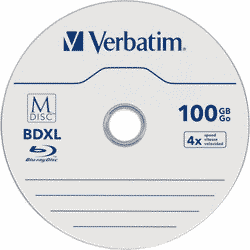
You can send your storage media to CD-ROM Services who can take the contents of your hard drive or thumb drive and transfer the data to one or several M-DISCs for you to store safely and permanently.
Please contact us for costs and further information
CD-ROM Services can also supply a USB external M-DISC burner for clients to use themselves, with or without blank M-DISCs.
Click on the link below to read the article in PC World describing the M-DISC and how it is the most secure method to store impportant data. Click http://www.pcworld.com/article/2933478/m-disc-optical-media-reviewed-your-data-good-for-a-thousand-years.html
"A stress test of the media was performed by the United States Department of Defense, proving that M-DISC DVDs are far more durable than conventional DVDs.Conventional DVD-R and BD-R LTH (Low To High) use recording layers of organic dye and separate reflective layers. M-DISC uses a single inorganic recording layer, which is substantially inert to oxygen, but requires a higher-powered laser. Thus, both the M-DISC and inorganic BD-R physically alter the recording layer, burning a permanent hole in the material. Besides physical damage, failure of the reflective layer, followed closely by degradation of the data layer, are the primary failure modes of all optically recordable disks." from Wikipedia.
Recorded discs are readable in conventional drives. Available recording capacities are similar to other optical media from 4.7GB DVD-R to 25GB, 50GB BD-R and 100GB BD-XL.
Important information
Verbatim consumer audio CDRs
Verbatim has ceased production of their Consumer Audio CD-Rs (Original Verbatim Product Code 43048, recent code 95015) with no immediate plans to produce any more. Therefore, we regret that we are unable to supply this product.
8CM & card shaped discs
8cm & card-shaped CD-Rs are suitable only for standard tray-loading mechanisms and top-loading portable players. They cannot be used in front-loading mechanisms such as car players and the new Macintosh drives, and cannot be used in CD caddies or multi-disc cartridges.
4X - 16X DVD-R media
4x -16x DVD-R are not suitable for use with DVD-R/RW drives unless they comply with DVD-R for General ver 2.0/ 4x-Speed DVD-R Revision 1.0. Please check your DVD-R/RW drive before using 4x - 16x DVD-R discs. If you use a 4x - 16x DVD-R disc in a 1x or 2x drive which does not comply, you may damage both the disc and/or the drive. If your 1x or 2x drive is incompatible with 4x - 16x media, there may be a firmware update available for your drive that will fix the problem.
Disc Printing
Whatever your requirements, be it covers, inlays, booklets, sleeves, slicks or direct-to-disc DVD / CD printing, we have a solution that will provide the results you want.
But first consider the following when deciding on what you want for your disc printing....
The whole surface of the disc printed?
A few years back we were unable to cover the whole surface of the disc with print, but now it is the normal for colour printing, (excluding the 16 mm hole in the middle, obviously.)
Some printing processes such as the cheaper black only allow only the larger centre area size (see details below).
Black or colour disc printing?
Printing BLACK is about ½ the cost of printing COLOUR on your discs, regardless of how many colours you require. i.e. colour printing, costs the same for 1 colour or 4 colours.
Designing your disc artwork
For best results, we always suggest using a professional designer, who will use professional design software. If you want to do it yourself, please use software that produces a high resolution PDF.
Once you have done the design to match our templates, leave it to us to lay out your design for printing at no extra cost.
Please check our web site for specifications and templates or just request us to email the relevant templates.
If you are unable to determine which template, choose the small hole ink-jet template and we can usually easily adapt it.
- The print area of a DVD or Blu Ray disc is within outer diameter of 114 mm the inner circle of 16 mm diameter.
- Do not place text or important images within 3 mm of these limits, so although your background can cover the whole disc, please ensure that your text is within less than 108 mm outside and greater than 22 mm inside.
- Where you want a background or image to go to the end of the disc, then you add 'bleed' which means you extend your image beyond the maximum print area of 116 mm outer area, and less than the 16 mm inner ring.
- You do not even need to 'knock out' or show the centre hole as we automatically do not print it. Just make sure that no text is near the 16 mm inside and the 114 mm outside circle.
- It is most IMPORTANT to remember to expand the fonts to outlines. If you are using Illustrator you select ALL the text, go to the 'Object' menu, choose "Expand' sub-menu, then choose the 'fill' and 'object' as required. You need to do this as we may not have the same font, and your image will then print incorrectly. Embedded fonts could cause problems if the artwork is opened in another graphic program.
- If you do use reverse print (white on a dark background) please ensure that the text is at least 9 pt, and preferably bold, otherwise there is a risk that the print will be filled in.
Artwork not laid out properly could delay delivery, add layout costs and risk errors, but if you feel confused please ask us for friendly help.
We would rather help you in the beginning than fix a problem.
We also offer a design service at reasonable prices, with minor work and FREE layout included in the printing price.
Email us a sample, preferably a high resolution PDF to info@cdroms.com.au, and we can advise you on which printing methods are best suited to your job.
Click here for a quick no-obligation quote by email
 Full colour Inkjet disc printing
Full colour Inkjet disc printing
- Overview
- Process uses a high resolution ink jet printer direct-to-disc.
- Best value for all quantities from 1 to thousands.
- Great for clear text, full colour images & photos giving a vibrant finish.
- Mainly with small (16 mm) centre hole, so that the entire disc is printable.
- The background is white, but it can be completely covered with ink.
- Suitable when fast turnaround is required.
- Suitable for small & large quantities.
- You can also have special glossy or semi-gloss discs which are more costly ink jet printing.
- Downloadable Templates for Inkjet Disc Printing
- Small Hole:
The INKJET printer uses CMYK ink nozzles to print directly onto the surface of discs. Inkjet can print in a wide colour range at 1,200 dpi, so it is suitable for graphics and photos,as well as text.Inkjet can print onto either a silver-white, matte white or glossy white disc surface. We advise clients to use inkjet whenever possible, as inkjet printing is least likely to cause the disc to wobble at high read speeds in some players.
- The print area of a CD is within an outer diameter of 118 mm the inner circle of 16 mm diameter.
- Do not place text or important images within 3 mm of these limits, so although your background can cover the whole disc, please ensure that your text is within less than 112 mm outside and greater than 22 mm inside.
- Where you want a background or image to go to the end of the disc, then you add 'bleed' which means you extend your image beyond the maximum print area of 118 mm outer area, and less than the 16 mm inner ring.
- You do not even need to 'knock out' or show the centre hole as we automatically do not print it. Just make sure that no text is near the 16 mm inside and the 118 mm outside circle.
- It is most IMPORTANT to remember to expand the fonts to outlines. If you are using Illustrator you select ALL the text, go to the 'Object' menu, choose "Expand' sub-menu, then choose the 'fill' and 'object' as required. You need to do this as we may not have the same font, and your image will then print incorrectly. Embedded fonts could cause problems if the artwork is opened in another graphic program.
- If you do use reverse print (white on a dark background) please ensure that the text is at least 9 pt, and preferably bold, otherwise there is a risk that the print will be filled in.
- Artwork not laid out properly could delay delivery, add layout costs and risk errors, but if you feel confused please ask us for friendly help.
- We would rather help you in the beginning than fix a problem
- We also offer a design service at reasonable prices, with minor work and FREE layout included in the printing price.
- Email us a sample, preferably a high res. PDF to info@cdroms.com.au, and we can advise you on which printing methods are best suited to your job.
- What is bleed? Bleed means that you need to extend the area of your disc artwork beyond the template border so it is not exactly the same size as the template. The area beyond the template or the edge of the disc (the bleed) does not print, but it ensures that the disc print does not have edges of white surface showing where there should be print.
- The inkjet printer does not re-produce heavily saturated-colour areas very well, ie; if a solid black and red are close together, a lot of wet ink is being laid down in the same area which will result in the colours running together as it dries.
- Inkjet printing although great for both text and pictures, is sometimes not suitable for large areas of dark colour, such as black, especially when they contain reverse print. If you do use reverse print (white on a dark background) please ensure that the text is at least 9 pt, and preferably bold, otherwise there is a risk that the print will be filled in.
- Artwork needs to be at least 300 dpi. Images from a website are NOT suitable for inkjet printing (Screen resolution is only 72 dots per inch and print resolution is over 300 dots per inch (dpi)), usually 1200 dpi. If we try to print from the web at 72 dpi the result is an unprofessional, fuzzy print with unreadable text.
- Make sure you supply your artwork with relevant images and fonts, or outline the fonts. We have found that embedded fonts could cause problems if the artwork is opened in another graphic program.
- Please make sure the key lines (template circles) on your artwork are NOT printable, or can be easily removed. (Our templates have the key lines set for viewing and positional purposes only.)
- Inkjet is printed CMYK, not PMS, but it can be quite accurate at matching some PMS colours.
- We cannot print metallic or fluorescent colours with inkjet.
- Although our graphic designers are extremely capable, remember that you are printing on a disc, so the result will not be exactly the same as paper. Also every printer, even of the same brand prints a little differently, so precise colour matching is not always possible.
- Please supply your artwork in one of the following programs or formats - Illustrator, Photoshop, InDesign, Quark Express or a best of all a high resolution PDF with fonts and images embedded. However we are unable to make any changes to your art when supplied as a PDF.
- We can accept high-res jpgs as long as the artwork is setup correctly, as we cannot make any adjustments to jpg files. We can also accept artwork created on an Apple Macintosh. However fonts are not transferable to Windows unless outlined.
ARTWORK NOT TO SPECIFICATION WILL DELAY DELIVERY, ADD COSTS AND RISK ERRORS.

Click Here for an obligation free quote, or call us on 02 9954 9885 for advice.
Black Thermal printing
- Overview
- Monochrome or Colour Thermal Printing Direct-to-Disc Template
- Process uses a Rimage printer direct-to-disc.
- Monochrome black at 300 dpi with 16 shades of grey.
- Best for text and logos.
- The cheapest option at about ½ the cost of colour.
- Only available as large hole, i.e. 38mm clear centre.
- The background can be silver or white.
- Not suitable for large blocks of printing greater than 5 mm thick.
- Fast & suitable for any quantity.
- Downloadable Templates for Black Thermal Disc Printing
- Small Hole:
- Mono thermal printing, usually just black, is produced by using minute amounts of heat (that's why its called thermal printing) to the transfer the images from a carbon coated ribbon to the disc surface. CD-ROM Services have over 2 dozen automatic specialist Rimage thermal printers, that can either burn, burn and print, or just print your disc automatically. Black thermal printing is the best process for printing archival discs.
- The printable area of the disc: 116 mm X 116 mm.
- Allow for a 40 mm circle in the centre of the disc – we CANNOT print in this area
- THE RIMAGE CANNOT PRINT SOLID AREAS GREATER THAN 15MM. (The ribbon creases when it is trying to transfer ink to a large area which affects your print.)
- Do not allow your artwork to extend beyond the specified template area, ie; do NOT supply artwork with bleed, or place a square image onto the template without cutting it to size.
- Artwork needs to be at least 300 dpi. Images from a website are NOT suitable. (Screen resolution is only 72 dots per inch and print resolution is 300 dots per inch. If we try to print from the web at 72 dpi the result is an unprofessional, fuzzy print with unreadable text.)
- Make sure you supply your artwork with relevant images and fonts, or outline the fonts.
- Do not use colour images or coloured text. Solid black or 16 shades of grey scale only.
- Photographic images are not always suitable –Rimage monochrome printing does not reproduce photographic detail accurately.
- Please make sure the keylines (template circles) on your artwork are NOT printable, or can be easily removed. (Our templates have the keylines set for viewing and positional purposes only.)
- Any text smaller than 5pt may be illegible.
- The Rimage is capable of printing an individual bar code or serialised number on each disc, at extra cost.
- It is possible to overprint pre-screenprinted discs with customised information.
- Please supply your artwork in one of the following programs or formats - Illustrator, Photoshop, InDesign, Corel Draw, Powerpoint or a PDF with fonts and images embedded.
- We can accept high-res JPGs as long as the artwork is setup correctly, as we cannot make any adjustments to JPG files.
- We can also accept artwork created on MAC however fonts are not transferable to Windows unless outlined.
CD-ROM Services policy is not to print customer supplied media, as we cannot be sure that the media is compatible with our printing process.
 Full colour Screen Printing
Full colour Screen Printing
- Screen printing
- Screen Printing for Replicated Discs
- Process uses films & screens onto recordable discs.
- Discs can be pre-printed in advance in either full process colour or spot (PMS) colours.
- Available with both large & almost small centre hole
- Turnaround approximately 1 week.
- Good for close PMS colour matching and large quantities.
- The background can be silver, white or any colour.
- Metallic colours can be printed, at extra cost.
- Costly for under 500 prints.
- Downloadable Templates for Screen Disc Printing
- Small Hole:
The following specs are applicable to both screen and offset printing:
- The printable area for REPLICATED or pressed discs: 116mm x 116mm.
- Allow for either a 38 mm or 23 mm circle in the centre of the disc – we CANNOT print in this area.
- Any print between 23 & 38 mm will appear paler as there is no metallised area behind it. (We are printing onto the clear, inner hub).
- The printable area for RECORDABLE discs: 116mm x 116mm.
- Allow for a 38 mm circle in the centre of the disc – we CANNOT print in this area.
- Do not allow your artwork to extend beyond the specified template area, ie; do not supply artwork with bleed, or place a square image onto the template without cutting it to size.
- We require registration marks in each corner and the centre of the artwork. (registration marks are already included on our templates).
- Artwork needs to be at least 300dpi. Images from a website are NOT suitable. (screen resolution is only 72 dots per inch and print resolution is 300 dots per inch. If we try to print from the web at 72 dpi the result is an unprofessional, fuzzy print with unreadable text.)
- Make sure you supply your artwork with relevant images and fonts, or outline the fonts.
- If possible, use only Postscript fonts from the Adobe or Linotype library.
- Please make sure the keylines (template circles) on your artwork are NOT printable, or can be easily removed.(Our templates have the keylines set for viewing and positional purposes only.)
- For image and line elements, trapping of approximately 0.15mm is required for register tolerance.(trapping is extending the size of the above elements so colours slightly overlap).
- Minimum font size is 5 point (line weight minimum 0.10mm)
- When using vignettes (tonal range fades), please make sure that the range is no more than 40%. e.g. 30% to 70% will work but 0% to 100% will fail. When a vignette fails, it appears to have severe steps in the tonal degration. Smooth gradation is only possible with offset printing (not screen).
- Discs can be printed in either full colour process CMYK or spot/PMS (Pantone) colours.
- Please ensure that CMYK artwork has been converted to PMS colours if full colour is NOT required, and provide a proof with PMS colours clearly labelled.
- Printing on discs even with a white underlay may not give exact colour matching due to the print process, and the fact that we are printing on a plastic /metal material, the disc.
- Resolution of CMYK screenprinting is 200dpi.
- Fluorescent or metallic colours ARE possible with screenprinting - extra costs will apply.
- Please supply your artwork in one of the following programs or formats - Illustrator,InDesign, Quark Express or a PDF.
- Photoshop is not acceptable owing to the way it stores images, resulting in reduced edge sharpness which is not useful for output to film.
- When generating a composite PDF document, it is essential to use Distiller from the Adobe 5 Bundle (or higher), as this is the only way to produce a high-quality PDF version.
- We can also accept artwork created on MAC however fonts are not transferable to Windows unless outlined.
 Colour Thermal Printing
Colour Thermal Printing
- Overview
- Process uses a Rimage Everest printer direct-to-disc.
- Good for full colour images & photos, giving a vibrant finish, but text is not so clear.
- Available only as large hole i.e. 38mm clear centre.
- Is slow & and rather costly and only suitable for small quantities.
- The background is silver or white.
- Now mostly replaced by faster high quality ink-jet printing.
- Downloadable Templates for Colour Thermal Printing
- Small Hole:
- The printable area of the disc: 116 mm X 116 mm.
- Allow for a 40 mm circle in the centre of the disc – we CANNOT print in this area
- THE RIMAGE CANNOT PRINT SOLID AREAS GREATER THAN 15MM. (The ribbon creases when it is trying to transfer ink to a large area which affects your print.)
- Do not allow your artwork to extend beyond the specified template area, ie; do NOT supply artwork with bleed, or place a square image onto the template without cutting it to size.
- Artwork needs to be at least 300 dpi. Images from a website are NOT suitable. (Screen resolution is only 72 dots per inch and print resolution is 300 dots per inch. If we try to print from the web at 72 dpi the result is an unprofessional, fuzzy print with unreadable text.)
- Make sure you supply your artwork with relevant images and fonts, or outline the fonts.
- Please make sure the keylines (template circles) on your artwork are NOT printable, or can be easily removed. (Our templates have the keylines set for viewing and positional purposes only.)
- Any text smaller than 5pt may be illegible.
- The Rimage is capable of printing an individual bar code or serialised number on each disc, at extra cost.
- It is possible to overprint pre-screenprinted discs with customised information.
- Please supply your artwork in one of the following programs or formats - Illustrator, Photoshop, InDesign, Corel Draw, Powerpoint or a PDF with fonts and images embedded.
- We can accept high-res JPGs as long as the artwork is setup correctly, as we cannot make any adjustments to JPG files.
- We can also accept artwork created on MAC however fonts are not transferable to Windows unless outlined.
Disc Printing Templates
These free DVD / CD templates provide a starting point for those of you designing your own disc artwork. Included in the selection are layouts for direct-to-disc printing, inlays, sleeves and slicks.
Our DVD / CD cover templates can be used in Disc Jewel cases.
It is essential to keep text at least 3 mm from the edge.
NOTE for Internet Explorer users:
If you download the EPS files using Internet Explorer, the files will be renamed from filename. eps to filename.ps. You should manually change the name of the file back to .eps. This problem does not occur if you download templates using FireFox for Windows or Safari for MacOSX. For more information on this bug, see Microsoft's Knowledge Base.
Printing Choices
Disc Printing Templates
These free DVD / CD templates provide a starting point for those of you designing your own disc artwork. Included in the selection are layouts for direct-to-disc printing, inlays, sleeves and slicks.
Our DVD / CD cover templates can be used in Disc Jewel cases.
It is essential to keep text at least 3 mm from the edge.
NOTE for Internet Explorer users:
If you download the EPS files using Internet Explorer, the files will be renamed from filename. eps to filename.ps. You should manually change the name of the file back to .eps. This problem does not occur if you download templates using FireFox for Windows or Safari for MacOSX. For more information on this bug, see Microsoft's Knowledge Base.
CD Cases
CD-ROM Services in North Sydney have a great range of CD cases and packaging options to choose from including: slim line, clam shells, mailers, paper and plastic sleeves, J-card, single and double and the ever popular CD Jewel case. Below are just a few examples.
Our environmentally friendly polypropylene cases and Infini CD book (fitting 6-14 discs) are 100% recyclable.
If you require booklet, sleeve or inlay printing, this is done in-house using state of the art equipment. We are always happy to provide free advice on creating your own artwork or you may choose to have one of our professional designers create something special for you.
You may also be interested in our range of DVD cases.

CD
Jewel Case
Product Code 301

Double CD Case
with Clear Tray
Product Code 308

Double CD Case
with Black Tray
Product Code 309

Milky Mailer
CD Case
Product Code 360

Slimline CD Case
with frosted base
Product Code 352

J-Card Case
fits standard J-Card Insert
Product Code 353

Clam Shell
CD Case
Product Code 321

Eco-friendly
Polypropylene
CD Cases
Do you want great looking, durable and user friendly DVD / CDpackaging whilst still being kind to the environment? Then, consider one of our eco-friendly packaging options. All are 100% recyclable and promote environmental practices for consumers.
We have used cases that have been sent to us for recycling, and the best recycling program is to re-use. So if want these cases, some with labels or security tags attached, please visit our shop and take them for FREE. Sorry no shipping, only collection as you must select them yourself.
Polyproplene CD Case
Unlike traditional polysrtyrene CD cases, Polypropylene CD cases are 100% recyclable. They are available in a range of colours.
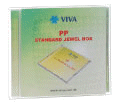

DVD Eco Box
The DVD Eco Box is made with less plastic. The cut out 'recycle' logo promotes environmental concerns and practices for consumers. It is 100% recyclable and available in any PMS colour (min quantity applies).
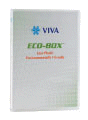

Infini DVD Book
Compared to your traditional Digipak the Infini CD/DVD Book uses less printed material, is more durable than traditional plastic and cardboard and is more user friendly for the end user. Trays are available in any PMS colour (min quantities apply). A great environmentally friendly solution for 6 to 14 CD or DVD disc sets.

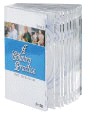
What is a Card Sleeve
A card sleeve is an envelope that can be used as an alternative to a plastic case for DVD's / CD's. The card sleeves are printed on heavy card stock and can be printed on both faces.
Click Here for an obligation free quote, or call us on 02 9954 9885 for advice.
Designing your disc artwork
We always suggest using a professional designer to design your DVD / CD covers and other printed material.
Using software such as Adobe Illustrator or Photoshop, they will create high resolution artwork ensuring your printed DVD / CD covers, inlays and booklets are of the best possible quality.
If you'd prefer to do it yourself, please use software that can produce high resolution PDFs. Although use of our free layout templates is not required, you may find they provide a great starting point.
If you decide to have your artwork professionally created, we offer design services at reasonable prices. Minor work is included in the printing cost.
If you have any questions remember, our expert advice is free and always without obligation. Feel free to email us a sample; preferably a high resolution PDF and we can advise you on how to proceed.
Quality and value
When printing, unless otherwise instructed, we will choose the method that will give you the best finished product at the lowest possible price. These include:
- Laser printing
- We print onto 160 gsm stock using our 1200 dpi colour laser printers.
- This method allows us to print, cut and score quickly resulting in a fast turnaround for you.
- Laserkote printed discs can be printed on the same machine as your inlays, covers and sleeves, resulting in a better colour match.
- Note: Slight colour and shading variations may occur due to printing on different materials.
- Commercial offset printing
- For larger quantities we print on a commercial offset printing press, printing direct from computer to plate. This may take 2 weeks to supply but is a more cost effective solution for higher volumes.
Suggestions to ensure your artwork works!
Do not place text or important images within 3 mm of these end of the art, so although your background can cover the whole disc, please ensure that your text is within more than 3 mm inside the cutting area.
Digital printers or copying machines cannot print with the accuracy of commercial presses where there are long setup times for long runs. Similarly guillotines and cutters are accurate to a millimeter or two. This means that if your design has a border or frame, it can be difficult to place it in the exact position. Allow a good few millimeters outside the frame or border so that slight differences will not be noticeable.
Where you want a background or image to go to the end of the cover or inlay, then you add 'bleed' which means you extend your image beyond the maximum print area. We like bleed because it is easier to trim.
It is most IMPORTANT to remember to expand the fonts to outlines. If you are using Illustrator you select ALL the text, go to the 'Object' menu, choose "Expand' sub-menu, then choose the 'fill' and 'object' as required. You need to do this as we may not have the same font, and your image will then print incorrectly.
Embedded fonts could cause problems if the artwork is opened in another graphic program.
If you do use reverse print (white on a dark background) please ensure that the text is at least 9 pt, and preferably bold, otherwise there is a risk that the print will be filled in.
Artwork not laid out properly could delay delivery, add layout costs and risk errors, but if you feel confused please ask us for friendly help.
We would rather help you in the beginning than fix a problem
We can provide design services for $90 per hour.
Safe Secure Backup
To ensure that client artwork is stored safely for many years, we use BaQapp technology running on the low cost BaQappBoxx that protects artwork from Ransomware, creates an offsite encrypted backup, and reports to us that all backups are up to date.
Click Here for information on protecting your data from Ransomware by enuring that your backups are secure.
Cover / Inlay Printing
What is the difference between a Cover and an Inlay
The cover is the front piece of artwork or printing found in CS cases and may be single sides, double sides or even a little booklet (for example a booklet of song lrics on a music CD. The inlay is the piece of paper found at the back of the CD (between the cd tray and the back of the CD case. It is only printed on one side since the CD tray always covers one side of it.
Designing your disc artwork
We always suggest using a professional designer to design your CD/ DVD covers and other printed material.
Using software such as Adobe Illustrator or Photoshop, they will create high resolution artwork ensuring your printed DVD/CD covers, inlays and booklets are of the best possible quality.
If you'd prefer to do it yourself, please use software that can produce high resolution PDFs. Although use of our free layout templates is not required, you may find they provide a great starting point.
If you decide to have your artwork professionally created, we offer design services at reasonable prices. Minor work is included in the printing cost.
If you have any questions remember, our expert advice is free and always without obligation. Feel free to email us a sample; preferably a high resolution PDF and we can advise you on how to proceed.
Quality and value
When printing, unless otherwise instructed, we will choose the method that will give you the best finished product at the lowest possible price. These include:
- Laser printing
- We print onto 160 gsm stock using our 1200 dpi colour laser printers.
- This method allows us to print, cut and score quickly resulting in a fast turnaround for you.
- Laserkote printed discs can be printed on the same machine as your inlays, covers and sleeves, resulting in a better colour match.
- Note: Slight colour and shading variations may occur due to printing on different materials.
- Commercial offset printing
- For larger quantities we print on a commercial offset printing press, printing direct from computer to plate. This may take 2 weeks to supply but is a more cost effective solution for higher volumes.
Suggestions to ensure your artwork works!
Do not place text or important images within 3 mm of these end of the art, so although your background can cover the whole disc, please ensure that your text is within more than 3 mm inside the cutting area.
Digital printers or copying machines cannot print with the accuracy of commercial presses where there are long setup times for long runs. Similarly guillotines and cutters are accurate to a millimeter or two. This means that if your design has a border or frame, it can be difficult to place it in the exact position. Allow a good few millimeters outside the frame or border so that slight differences will not be noticeable.
Where you want a background or image to go to the end of the cover or inlay, then you add 'bleed' which means you extend your image beyond the maximum print area. We like bleed because it is easier to trim.
It is most IMPORTANT to remember to expand the fonts to outlines. If you are using Illustrator you select ALL the text, go to the 'Object' menu, choose "Expand' sub-menu, then choose the 'fill' and 'object' as required. You need to do this as we may not have the same font, and your image will then print incorrectly.
Embedded fonts could cause problems if the artwork is opened in another graphic program.
If you do use reverse print (white on a dark background) please ensure that the text is at least 9 pt, and preferably bold, otherwise there is a risk that the print will be filled in.
Artwork not laid out properly could delay delivery, add layout costs and risk errors, but if you feel confused please ask us for friendly help.
We would rather help you in the beginning than fix a problem later.
We can provide design services for $90 per hour.
Safe Secure Backup
To ensure that client artwork is stored safely for many years, we use BaQapp technology running on the low cost BaQappBoxx that protects artwork from Ransomware, creates an offsite encrypted backup, and reports to us that all backups are up to date.
Click Here for information on protecting your data from Ransomware by enuring that your backups are secure.
Prices
Measurements
- Single-sided (1pp) CD COVERS: 121 mm x 121 mm.
- Double-sided (2pp) CD COVERS: 121 mm x 121 mm.
- 4-page (4pp) CD BOOKLETS: 120 mm x 240 mm.
- 6-page (6pp) CD BOOKLETS: 120 mm x 362 mm.
- Rear CD Tray inlay: 118 mm x 150 mm.
The first 6mm and the last 6mm of the 150mm are the spines that print down the sides of the inlay (see templates).
Suggestions to ensure your artwork works
Do not place text or important images within 3 mm of these end of the art, so although your background can cover the whole disc, please ensure that your text is within more than 3 mm inside the cutting area.
Digital printers or copying machines cannot print with the accuracy of commercial presses where there are long setup times for long runs. Similarly guillotines and cutters are accurate to a millimeter or two. This means that if your design has a border or frame, it can be difficult to place it in the exact position. Allow a good few millimeters outside the frame or border so that slight differences will not be noticeable.
- SUPPLY ARTWORK WITH A 3-4MM BLEED BEYOND THE INNER AND OUTER DIAMETERS.
- This means that you need to extend the area of your background beyond the template border so it is not exactly the same size as the template. The area beyond the template (the bleed) will not print, but it ensures that the covers do not have edges of white paper showing. We like bleed because it is easier to trim.
- It is most IMPORTANT to remember to expand the fonts to outlines. If you are using Illustrator you select ALL the text, go to the 'Object' menu, choose "Expand' sub-menu, then choose the 'fill' and 'object' as required. You need to do this as we may not have the same font, and unless you have outlined text, your image will not print correctly.
- Embedded fonts could cause problems if the artwork is opened in another graphic program.
- If you do use reverse print (white on a dark background) please ensure that the text is at least 9 pt, and preferably bold, otherwise there is a risk that the print will be filled in.
- Artwork not laid out properly could delay delivery, add layout costs and risk errors, but if you feel confused please ask us for friendly help.
- We would rather help you in the beginning than fix a problem.
Resolution
Artwork needs to be at least 300dpi (dots per inch).
Images from a website are NOT suitable as screen resolution is only 72dpi. Use of low resolution images will result in unprofessional, fuzzy print with unreadable text.
Colours
Covers are printed using CMYK, not PMS. Although CMYK can be quite accurate at matching some PMS colours, precise colour matching is not always possible.
To achieve a rich, dark black, please ensure black areas are 100%C + 100%Y + 100%M + 100%K. i e; do not have 100%K (black) and no percentage of the other colours)
Please make sure the keylines (template borders) on your artwork are NOT printable, or can be easily removed. (Our templates have the keylines set for viewing and positional purposes only).
Suitable formats & supporting files
Please supply your artwork in one of the following programs or formats - Illustrator, Photoshop, InDesign, Quark Express or a PDF with fonts and images outlined. We have found that embedded fonts could cause problems if the artwork is opened in another graphic program.
We can accept high-res jpgs as long as the artwork is setup correctly as we cannot make any a djustments to jpg files.
Ensure you supply artwork with relevant images and fonts, or outline the fonts.
We can accept artwork created on MAC however fonts are not transferable to Windows unless outlined.